June 2000
New Millennium,
... New Desktop!
Seeking Ways to Get Rid of System Bloat
by Gary Granat
Part 1 -- Defining Hog Heaven
For years, I've been an Object Desktop user. Object Desktop provides a lot of neat, productivity enhancing features but the price is a sluggish system, the result of "system bloat." I had suspected this for several years, but I proved it conclusively a year or so ago when I set up a "maintenance" partition on my system. The "maintenance" system was identical, in every regard, to my working system, but without Object Desktop. What I found was that my computer ran a lot faster and was more responsive in "maintenance" mode than in "working" mode.
One of my resolutions for this year of the new millennium (no religious arguments about whether it starts at the beginning of 2000 or the end; my solution is to celebrate for the entire year) is to regain performance for my system. This means replacing known system hogs with cheetahs wherever possible. Object Desktop falls directly on this firing line as a known system hog. But, I knew I would miss the many benefits of Object Desktop if I were to simply uninstall it. So the task I set for myself was to find a way to retain as many Object Desktop benefits as possible while discarding Object Desktop, itself, and the associated system bloat. And so began the quest.
And this was a quest -- one to find good, solid alternatives that provide essential services but that run well, individually and in aggregate. Thus, this series of articles is my vehicle to share this experience with you.
Establishing the Base Line...
What is Object Desktop?
Object Desktop is a Workplace Shell enhancement package published by
Stardock Systems. The most current version available is 2.0 (with -- so far -- a couple of FixPaks). It is available from both BMT Micro (www.bmtmicro.com) and Indelible Blue (www.indelible-blue.com). I make this point about availability with a caveat because the status of Stardock's continued support for OS/2 may be in some doubt.
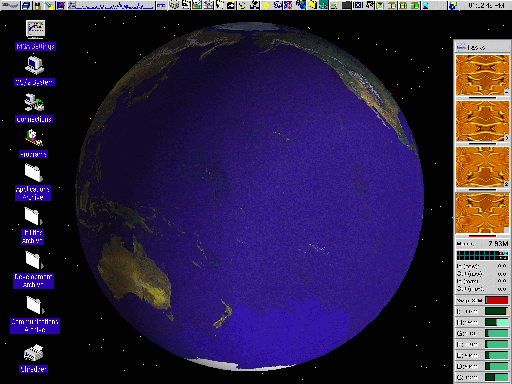
Picture of my desktop with Object Desktop running
The objective of Object Desktop's WPS enhancements are to allow information to be organized for easy retrieval and access with the minimum number of keystrokes and/or mouse clicks. For the corporate user, it claims to provide facilities and methodologies for setup and maintenance of standard desktops, routine backups, on-line training and enhanced security.
Structurally, Object Desktop consists of a series of replacement and additional DLL's and WPS classes. During the install process, the user has an opportunity (within limits) to install only those parts of Object Desktop needed to achieve a gross level of product tailoring. My installation has never included all the components of Object Desktop. Once the product is installed, additional configuration options are available to refine the tailored environment.
A starting point for any quest is a clear understanding of what is being sought. Otherwise, it is simply a meander through the countryside. That is called a travelogue, and that isn't what this is all about.
A good starting point, then is to catalog the features of Object Desktop, identifying those that I have found useful. That is the point of this first article. Look for some pointed commentary, along the way, on the things in Object Desktop that work well (and those that don't).
What I've Found Useful -- and Not
Following is a fairly terse list of the Object Desktop components I have been using (and those that I haven't).
Components I Use:
- Global Enhancements
- Mostly appearance items, these include such elements as the choice of a "Look and Feel" scheme for window title bars and buttons, enhanced minimize, hide, maximize, scrollbar and close buttons. An additional enhancement is the use of the Warp Sans font for all dialogs, but my experience is that implementation is spotty. Another enhancement enables full window drag, in contrast to "frame" drag mode which is the Warp default.
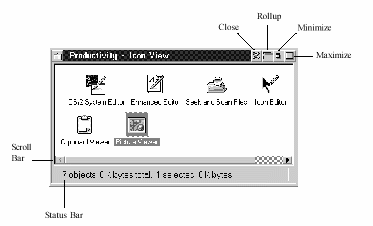
The "look and feel" enhancements of Object Desktop
- Enhanced Folders
- Replacements for the Warp folder which (often) includes a Drive/System combo box (a feature I have rarely used), the ability to "bookmark" locations (never used), a toolbar incorporated into the upper folder frame with several useful features and a folder information bar as the bottom frame of the folder. A "browse" mode is also provided for viewing folders and objects (although I'm not sure just what is meant by this -- I've never noticed a difference in behavior).
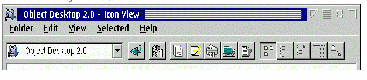
The Object Desktop folder enhancements
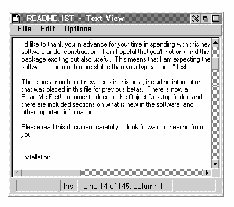 Data File Objects
Data File Objects
-
This consists of a new default icon for data file objects that are not otherwise associated and an alternative text editor as the default for viewing and editing files. The editor has some useful additional features beyond the "E" editor, including direct printing.
- Object Viewer
- Enables the viewing of files in "hundreds of file formats," including all older Microsoft formats, as well as WordPerfect and a variety of image formats -- all just by clicking on the file icon. Stardock has said, however, that the provider of the underlying technology is either no longer in business or is no longer in the OS/2 support business, so what is now available is the end of the line for this feature. Too bad!
- Object Archives
- Supports the ability to work with files in archives without first decompressing them. Supports ZIP, LHA, ZOO and ARC formats.
- Object Navigator
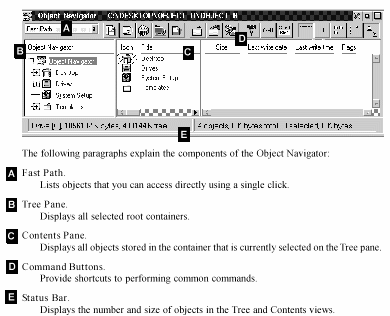
Touted as a replacement for the Warp Drives object, it provides a "two pane" view of files and folders, similar in appearance and function to a variety of stand-alone file managers. My experience is that Object Navigator has a nasty habit of locking the Workplace Shell.
- Control Center
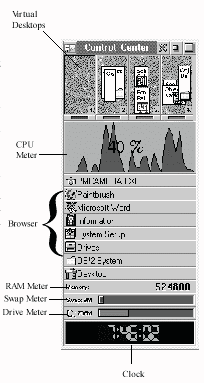 Clearly a centerpiece of the Object Desktop suite, it provides -- among other things -- partition status bars, ("Drive Meters"), which provide both text and graphical displays of available space on each monitored partition; click on a partition's "Drive Meter" to invoke Object Navigator to display the contents of the partition. A swapper file monitor ("Swap Meter"), a memory usage monitor ("Memory Meter"), and a Task Browser (provides the same capabilities as the WarpCenter Window List object) are also available. The Control Center provides a visual display of and access to the Virtual Desktops. And, Object Netscan provides is useful TCP/IP throughput monitor.
Clearly a centerpiece of the Object Desktop suite, it provides -- among other things -- partition status bars, ("Drive Meters"), which provide both text and graphical displays of available space on each monitored partition; click on a partition's "Drive Meter" to invoke Object Navigator to display the contents of the partition. A swapper file monitor ("Swap Meter"), a memory usage monitor ("Memory Meter"), and a Task Browser (provides the same capabilities as the WarpCenter Window List object) are also available. The Control Center provides a visual display of and access to the Virtual Desktops. And, Object Netscan provides is useful TCP/IP throughput monitor.
This picture shows one possible configuration of the Object Desktop Control Center.
- Enhanced Task Manager
- A replacement for the Warp Window List object but with additional capabilities.
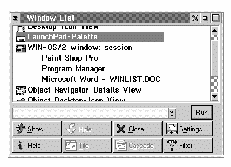
The OD Enhanced Task Manager
As I stated previously, there are parts of Object Desktop that don't fit my work style, or that duplicate capabilities already in Warp. Some of these are in categories included in the previous list.
Components I Don't Use:
- Global Enhancements
- Window title bars can be configured to invoke window roll up when they are double clicked with mouse button 2. And, the close button can be disabled (not sure why one would do this).
- Folders and Objects
- Object Desktop provides a "HyperCache" for faster folder viewing and a "HyperDrive" for quicker data object access. These facilities use (sometimes, significant) additional memory and other resources.
- Object Security
- Desktop settings can be password protected, as can folders and their contents.
- Tab Launch Pad
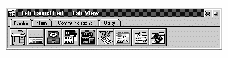 This is a replacement for the standard Warp Launch Pad which provides multiple "leaves" (serves the same purpose as the WarpCenter "trays") accessible by tabs across the top of the launch pad. I used this feature until the WarpCenter was introduced with Warp 4.
This is a replacement for the standard Warp Launch Pad which provides multiple "leaves" (serves the same purpose as the WarpCenter "trays") accessible by tabs across the top of the launch pad. I used this feature until the WarpCenter was introduced with Warp 4.
- Object Package
- This is a new type of WPS container which can be used to store any object type. Suggested uses are to backup the desktop, to contain and promote the installation of standard desktops and to share files with other users.
- Object Inspector
- Primarily an administration tool to simplify the tasks of setting up workstations so that they are easy to use and comply with corporate standards.
- Object Advisor
- A facility for the development and presentation of custom on-line training materials. Text is saved in HTML format.
- Control Center
- A "Browser" section can be configured to provide single click access to selected objects, similar to the capabilities of the WarpCenter. A clock and a "CPU Meter" are also available.
- Desktop Backup Advisor
- Facility to take and restore snapshots of the Desktop configuration.
- Find Tool
- Facility to search for objects; located in the Object Desktop folder and in the Object Navigator tool bar.
- Keyboard Launch Pad
- Tool to define and enable the opening of objects and launching of applications using keyboard keystroke combinations.
- System Class Editor
- Graphical editing environment for adding, managing, modifying and deleting system classes.
Continuing the Quest...
This little excursion through Object Desktop has helped to define the target. These are the capabilities I want to retain:
- Improved "Look and Feel" - It sounds strange, but aesthetics do make a productivity difference. Nicely sculpted buttons and an attractive title bar really help (replacement for "Global Enhancements").
- Improved File Management and Access - I want to be able to do file management from anywhere in the system. I also want to be able to look at any file just by clicking on its icon. And, I want to be able to access files in archives without having to "unarchive" them. (Replacements for "Data File Objects," "Object Viewer," "Object Archives," and "Object Navigator.")
- Improved "System Information Monitoring - I like having instant access to information about how much memory is committed, how full the swapper file is, how much CPU is being used and what my communications (TCP/IP) throughput is. A better "Window List" than the default is desirable. (Replacements for "Control Center" and "Enhanced Task Manager.")
- Virtual Desktops - Having these available provide a means to manage clutter. It doesn't sound like a lot, but for an active system, this capability falls into the "must" category. (Replacement for "Control Center.")
In subsequent parts of this series, we'll be looking at what may be available to meet these needs:
- Part 2 (July 2000) - Matters of Style
- Part 3 (August 2000) - Focus on Files
- Part 4 (October 2000) - The Pulse of the System
- Part 5 (November 2000) - Really Virtual Desktops
|