July 2000
New Millennium,
... New Desktop!
Seeking Ways to Get Rid of System Bloat
Part 2 -- Matters of Style
by Gary Granat
Many times, we, as users, find that applications and utilities we want to use inflict some pain, along with the pleasure they provide. A classic instance was the original 32-bit version of Lotus 1-2-3 for OS/2. It was a robust and professional spreadsheet with many features and capabilities, but it had a huge appetite for memory and other system resources. Load it and watch your swapper file grow! Another (more current) case is Object Desktop from Stardock Systems. It provides significant improvements in style and usability for OS/2, but also causes sluggish system performance. In an effort to improve the responsiveness of my systems, I embarked on a quest to find alternatives to Object Desktop that would provide equivalent or better capabilities but without the apparent overhead.
In Part 1 of this series, I described Object Desktop and the portions of the program that I used. From this description I defined four categories of Workplace Shell improvement that I definitely wanted:
- Improved "Look and Feel"
- Improved File Management and Access
- Improved "System Information Monitoring"
- Virtual Desktops
In this installment, I describe my quest to improve "look and feel".
Style Issues
Object Desktop Enhancements: Object Desktop provides a series of "schemes" for look and feel. These apply to the titlebar buttons and (sometimes) to the title bar, itself. When I installed Object Desktop 2.0 on my systems I selected the "Object Desktop 2.0" scheme because I liked the sculpted buttons, which had a concave ("dished") appearance, and the five horizontal lines added to the title bar in the area not occupied by text. A slightly disconcerting characteristic of these buttons was that -- when clicked -- a button became convex in appearance until released. I accepted this anomalous behavior because I found the overall aesthetics to be pleasing.
Object Desktop 2.0 implemented the useful capability to "roll up" an open window. This was a feature that was included in the Warp 4 feature list but which IBM apparently never implemented. In addition, it invoked Warp Sans as the default font for dialogs (the results were somewhat spotty, however) and enabled full window drag (as opposed to the "frame" drag which was the Warp 4 default behavior).
Seeking Alternatives
I was interested in a replacement product that incorporated at least the described characteristics of Object Desktop 2.0. And, I found several possible alternatives:
- CandyBarZ
- CandyBarZ is a well-known and popular product. It bills itself as an OS/2 window replacement. The current release is under a year old, and it provides that capability to "re-skin" the title bar, buttons, and background of OS/2 windows. It does not deal with dialog fonts, provide a "roll up" capability, nor does it provide a "full window" drag capability.
- Change Controls
- Change Controls is a circa 1996 program that allows the user to change the characteristic of OS/2 window controls (minimize, maximize, scroll, etc.) as desired. It predates Warp 4, however, so it is missing many of the desired replacement characteristics.
- Dialog Enhancer
- The name says it all. The author of Dialog Enhancer has rewritten many of the dialogs in Warp 4, usually to good effect. But, Dialog Enhancer provides only this single improvement. It does not address any of the other "look and feel" requirements outlined.
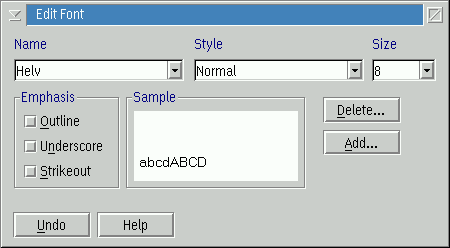
Dialog Enhancer's Version of the Edit Font Dialog
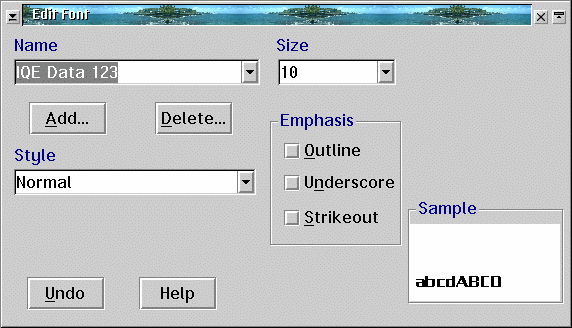
Standard Warp 4 Edit Font Dialog
- Styler/2
- Styler/2 (originally released as "Smart Windows") is a user interface enhancer for both Warp 3 and 4. It addresses both window aesthetics and behavior and provides for the definition of window control appearance. It implements window "roll up" and full window drag.
Warp With Style -- Styler/2
Given the foregoing list of features, my choice for an Object Desktop "look and feel" replacement is Styler/2.
Styler/2 is implemented as a fairly small DLL (58k in size) that is loaded each time a new process is started. It is managed through a preferences notebook used to record the desired operation of each enhancement. For each window element Styler/2 controls, a page is provided in the notebook where specific programs can be excluded (this includes being entirely excluded from any Styler/2 effects).
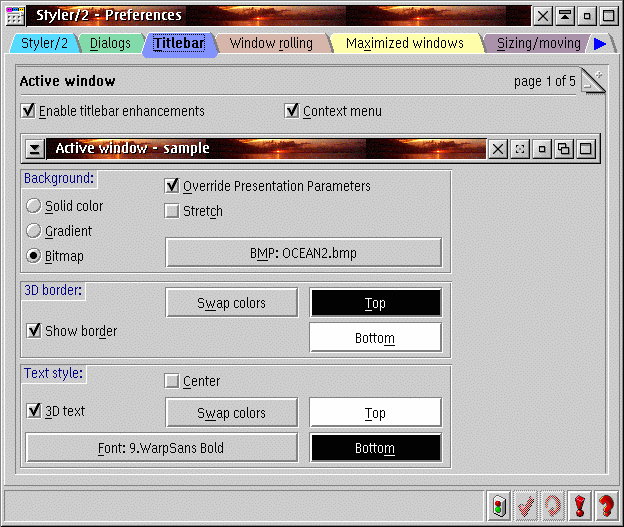
Styler/2 Preferences Notebook Showing the Active Titlebar Page
The list of Styler/2 options is impressive:
Dialogs -- With this option you can define any installed font as the system default font. (The initial Styler/2 selection is 9-point WarpSans.) If the programmer has specifically defined a font to be used in dialogs, Styler/2 allows this behavior to be overridden. Doing so can lead to strange appearance in some instances.
Titlebars -- Styler/2 allows a lot of creativity with titlebars for both active and inactive windows. Like solid colors? Define the color you want an active titlebar to be; then, do the same for an inactive titlebar. Like gradient colors? Same procedure applies. How about bitmaps? An embarrassment of options are available -- and, you can define your own, if you wish because the author provides the specifications.
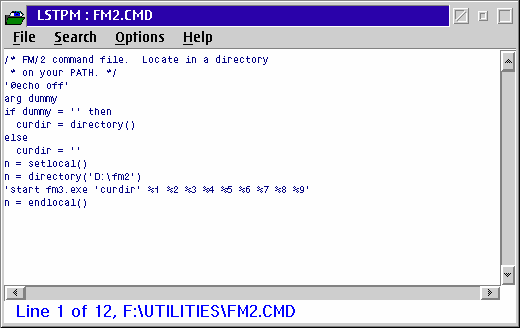
Oberon's List/PM with Standard Warp 4 Titlebar and Buttons
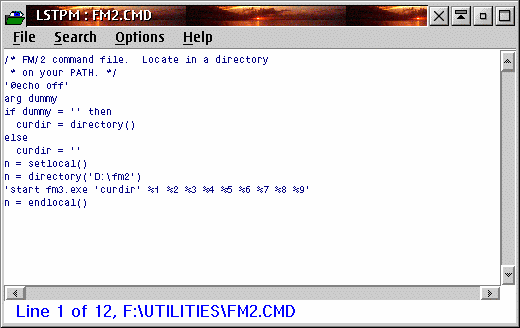
In Contrast, Here Is Oberon's List/PM with a Tailored Styler/2 Titlebar
and Styler/2 Buttons (Close, Rollup, Minimize and Maximize)
Besides basic titlebar appearance, you can select the style of each individual control button that can be displayed in the titlebar. You are not limited to the definition of a particular scheme; the downside is that you can't just select a theme and be done with it. The structure of the preference notebook, however, simplifies the selection process. Each titlebar page displays a sample titlebar. To change a titlebar element, just click it in the sample to invoke the dialog needed to make the desired change. Most changes are immediate, but some require an "apply" icon at the bottom of the notebook page to be clicked.
A facility can be activated to allow titlebars and their controls to be hidden and restored. By default this applies to all windows, but dialogs can be excluded if desired. When a titlebar is hidden, the height of the window can be reduced by that amount, if desired.
Window Rolling -- Many desktop enhancers provide a window rolling capability. But, Styler/2 provides a great deal of flexibility in how the action is accomplished and how it reacts within the context of your system. In addition to titlebar buttons to roll and unroll the window, you can define a mouse event, and/or a keyboard event to roll the window. And, you can add an entry to the system menu to roll and unroll the window. That is pretty impressive, but you can also:
- configure Styler/2 to automatically unroll a window when its titlebar gets the focus and to roll again when focus is lost
- control whether a rolled window can be resized vertically
- automatically unroll a rolled window when resized vertically
- configure windows to roll to the bottom instead of the top
- automatically unroll any rolled windows when they are closed or the system is shut down.
Maximize Windows -- The behavior of maximized windows isn't a subject to which I had given a great deal of thought. But, Styler/2 allows you to override the default size and position of maximized windows, and you can, optionally, prohibit maximized windows from being moved or resized.
Window Moving -- Styler/2 includes a variety of controls for the behavior of moved windows. Full window drag and size causes a window to be synchronously repainted as it is resized or moved. Smooth horizontal movements causes a window to be moved horizontally by one pixel steps instead of the default eight pixel steps. Snap windows to the screen edges causes a window to be aligned with the left or right screen edge, or centered in the screen, depending on where (left, right, or center) the titlebar is clicked. A mouse/keyboard combination can be defined for this purpose, too. Frame drag allows a window to be dragged by its frame when the associated mouse/keyboard sequence is invoked (you can define this, too). And, the movement of windows along the "z-axis" can be controlled with the Push behind all other windows option. This allows the top window to be moved behind all other windows with the mouse/keyboard combination you have defined. A sub-option, Push one step behind, controls where the window goes in the "stack" of windows on your screen.
Text Controls -- Styler/2 includes enhancement for some text processes. Entry field automatic text selection allows selection of the whole contents of any entry field with a simple, definable mouse action. Mouse copy/cut/paste enables full clipboard operations in editable fields (selectable) and copy operations from static text fields, list boxes, and buttons (also selectable). You define the mouse/keyboard control combinations for copy, cut, paste (insert), and paste (overwrite) actions.
VIO Windows -- VIO windows (OS/2 and DOS command windows) have their own set of Styler/2 enhancements. Eliminate horizontal scrollbars causes a window resized by the MODE command to automatically be widened to the maximum size, removing horizontal scroll bars. Make insert mode the default changes the default behavior of command windows from overwrite to insert. Enable mouse copy/paste enables the stated activities when the associated mouse/keyboard sequences are invoked.
Mouse -- Style/2 provides enhancements to the behavior of the system relative to the mouse pointer. The Automatic focus option shifts the system focus to the window under the mouse pointer. As you move the pointer on the screen, the focus shifts to follow the pointer. One of several sub-options is Ignore desktop. This keeps the focus from shifting to the desktop when the pointer traverses an area where no other window is open. The Pointer hiding option causes the mouse pointer to "disappear" once it is stopped for a definable duration (it reappears when the mouse is moved). Double click emulation allows a single mouse button 3 click to be interpreted as a double click action. (This only works if you have a three-button mouse and a driver that handles the third button.) Finally, Move the mouse pointer to the focus window causes the mouse pointer to move to the window which gets the focus. Sub-options refine this action with regard to dialogs and new windows, and buttonless dialogs can be excluded.
Keyboard -- Styler/2 allows you to define keystroke combinations for eighteen different system activities.
Proving the Styler/2 Pudding
I use most, but not all, Styler/2 options. So far, I am well-satisfied with the results. My primary objectives were titlebar and button control, window rolling, and control over dialog fonts. I got those -- and a lot, lot more! Some of the more interesting side benefits are the Mouse options. Other reviewers have extolled the benefits of automatic focus shift (which is, apparently, a feature of X-Windows) and bemoaned the absence of this capability in the Workplace Shell and various Windows incarnations. This behavior can be disconcerting, at first, to a user experienced in the ways of the Workplace Shell. But, it is useful, once one gets used to it.
So far, I have found Styler/2 to be compatible with nearly all the applications I run. Even very old applications (I have some utilities that date back to 1987) accept the Styler/2 enhancements without complaint. To date, I have excluded the AT&T Global Internet Dialer (formerly, the IBM Internet Dialer) from window rolling because the rolled window displays two titlebars. Styler/2 comes with the MPTS utility completely excluded, and the read.me that accompanies Electronic Teller identifies the existence of major Styler/2 incompatibilities that cause a variety of SYS* and silent application termination problems. I cannot verify this since I don't run Electronic Teller, but it might be another candidate for total exclusion.
Styler/2 is shareware, published by Alessandro Cantatore. I purchased my copy through
BMT Micro for $22.58 for the "advanced" license, which entitles me to updates until version 3.0. Alessandro has said that Styler/2 is no longer available through BMT Micro but it can be purchased through
Mensys.
Coming Next -- With the "Look and Feel" issues properly satisfied, I'll
next address the somewhat messy topics of File Management and File Access.
- Part 1 (June 2000) - Defining Hog Heaven
- Part 3 (August 2000) - Focus on Files
- Part 4 (October 2000) - The Pulse of the System
- Part 5 (November 2000) - Really Virtual Desktops
|